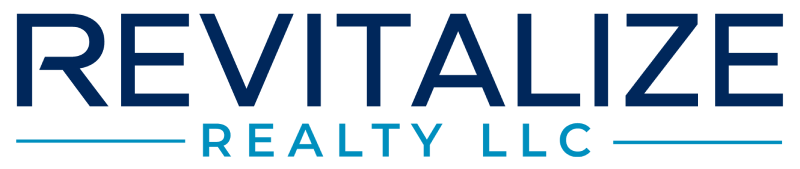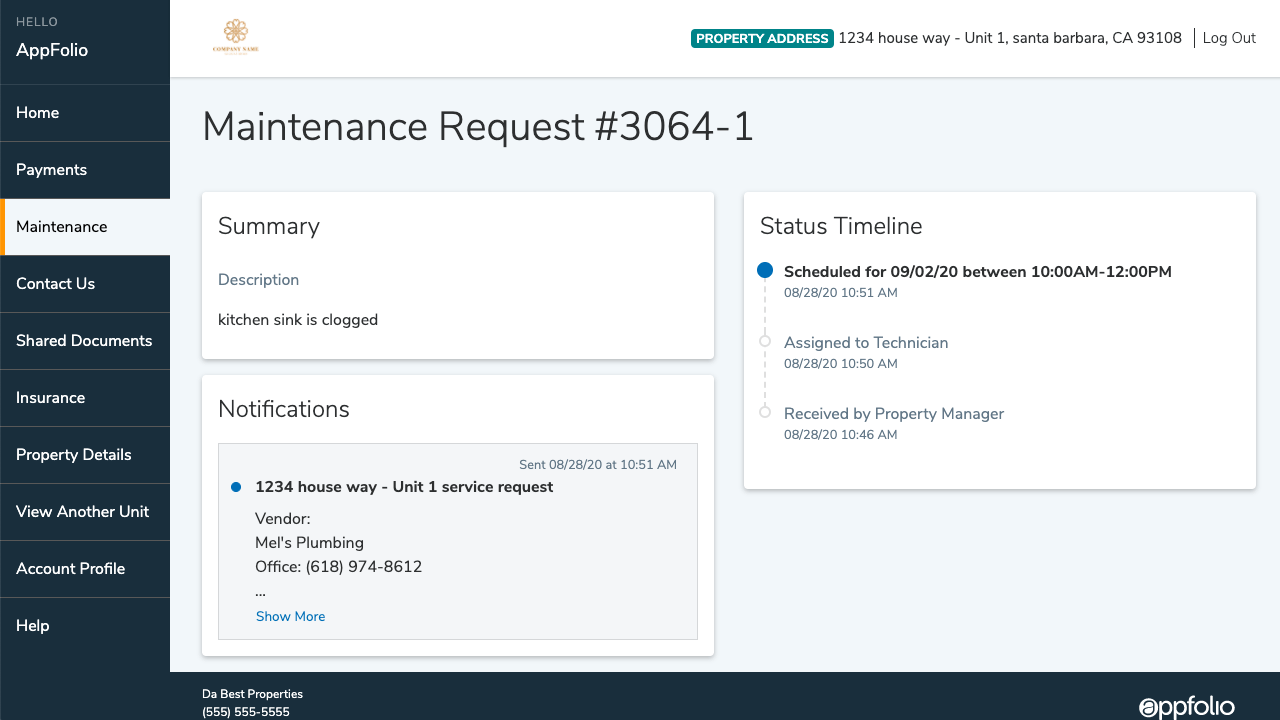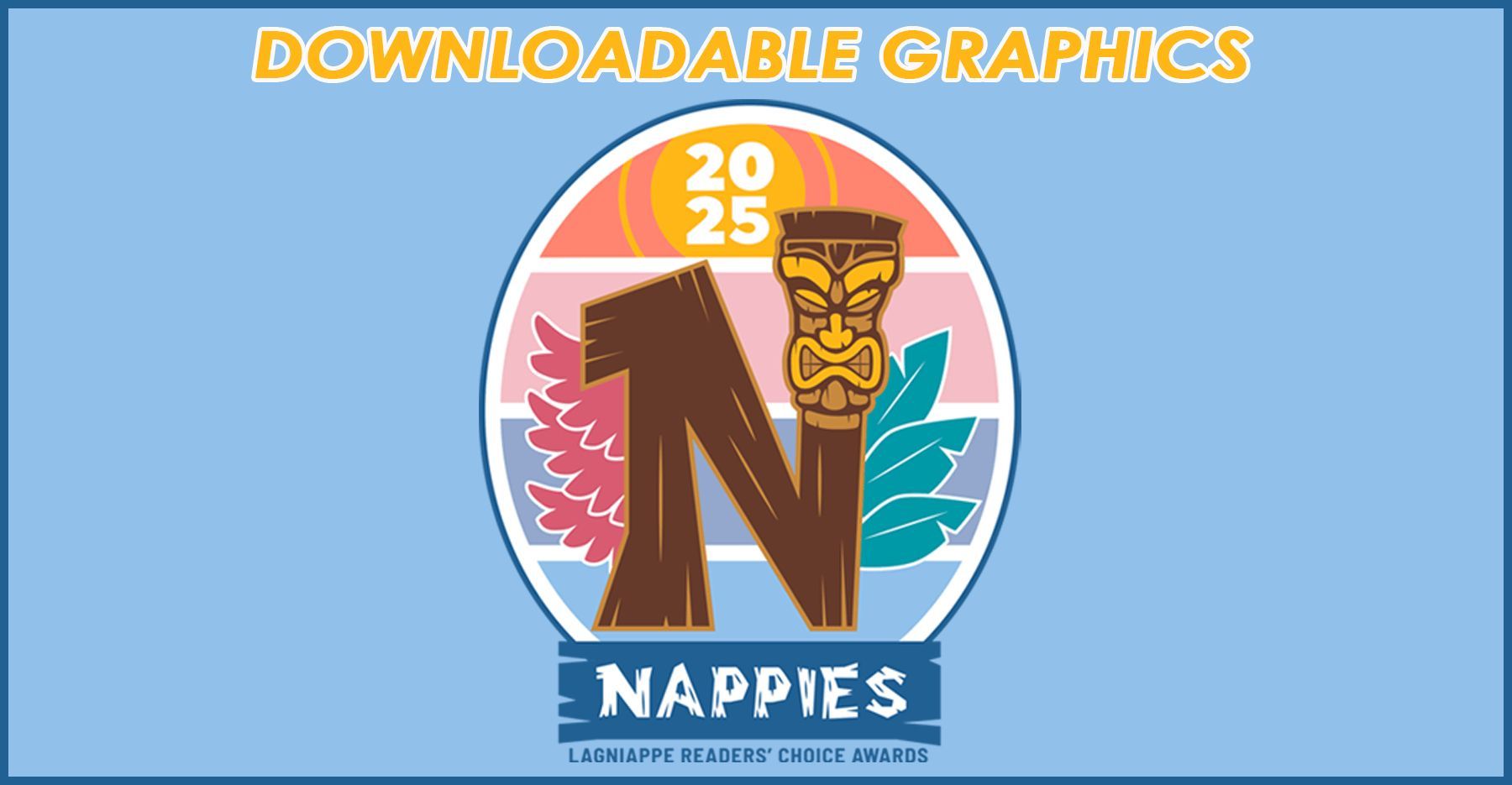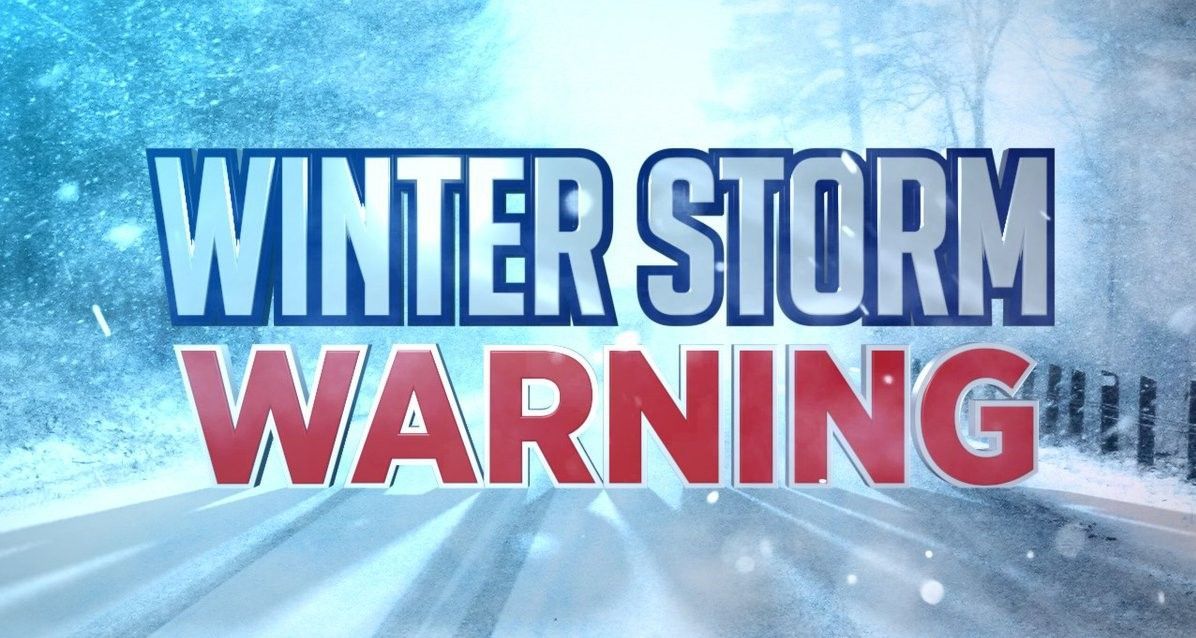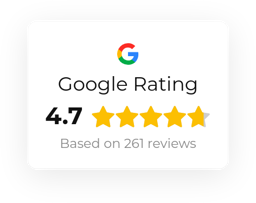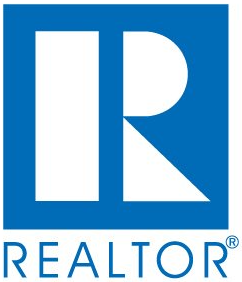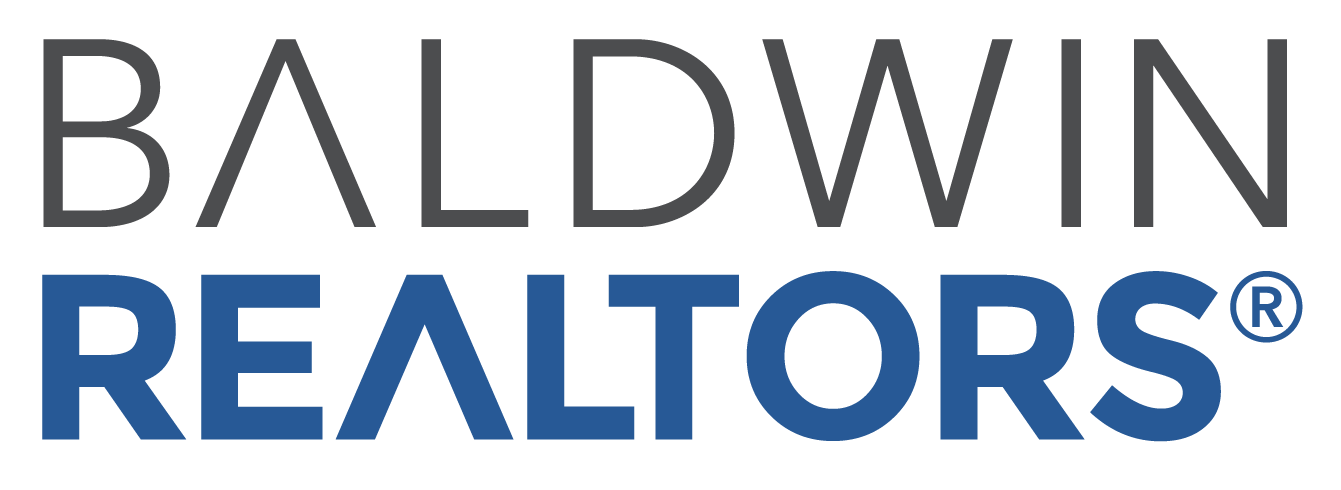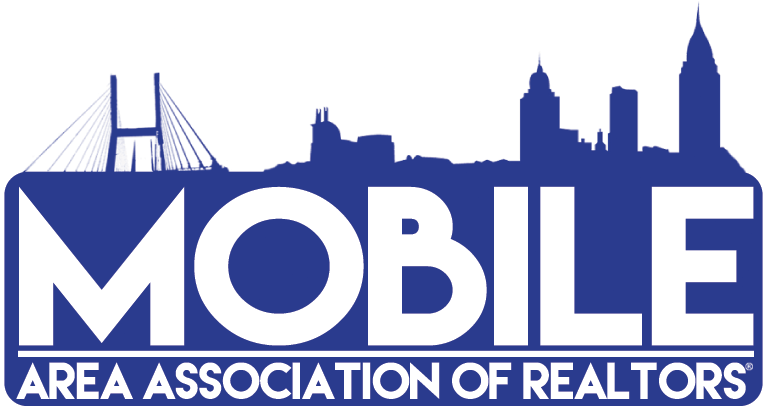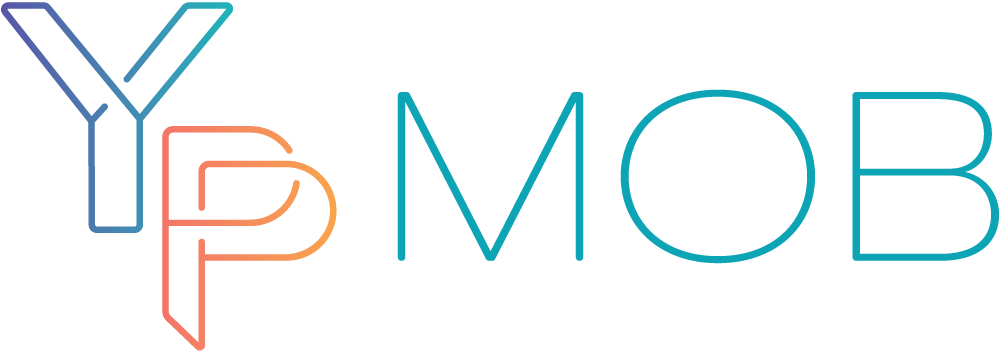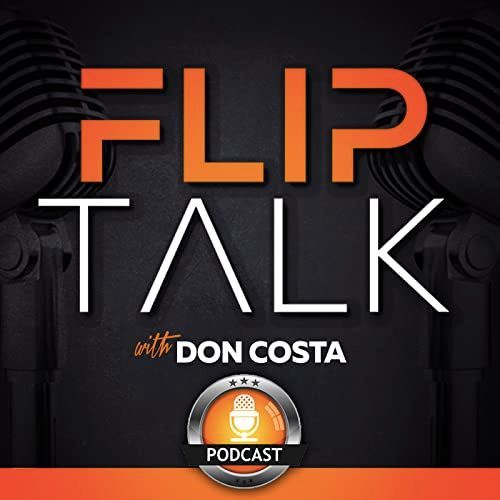Blog Post
How to Submit a Maintenance Request
Revitalize Realty • August 9, 2021
Submit a Maintenance Request
Submit maintenance requests directly to your property manager from the Online Portal along with photos of the issue.
- From the Home or Maintenance tab, click Request Maintenance.
- Enter a detailed description of the issue, upload one or more photos of the item needing attention (select multiple photos at once from computer or camera roll), give the property manager permission to enter with their key, then click Submit Request.
- If you would like a copy of this request for your records, please contact your property manager.
- Check the progress of your request in the Maintenance tab. The status will update from received, to scheduled, to completed.
- There is no limit to how many maintenance requests you can submit or see in your Online Portal. If you feel there are some missing, please contact your property manager as it's related to something they've done on their end.
- There is no limit to how many maintenance requests you can submit or see in your Online Portal. If you feel there are some missing, please contact your property manager as it's related to something they've done on their end.
Ready to submit a maintenance request?
How to Check on a Maintenance Request
You can view the high-level status of your maintenance request on the Maintenance tab. The status will range from received, to technician contacted, to technician scheduled, to completed. Select Check Status for a detailed view of all communication sent to you and a status timeline of your request.
Share
Tweet
Share
Mail
251-607-6008 | Revitalize Realty Office (Office Hours)
251-283-5638 | Schedule a Showing (24/7)
251-272-1406 | Emergency Repairs (After Hours)
leasing@revitalizerealty.com
455 S Broad St, Mobile, Alabama 36603, United States
- Mon - Fri
- -
- Sat - Sun
- Closed